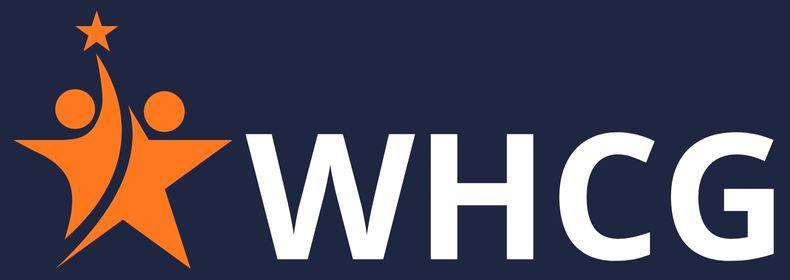Owning a domain in today’s fast-moving digital world always felt like having my own little piece of virtual real estate. It wasn’t just about a website; it was my online identity something I wanted to protect at all costs. Like most people, I signed up with GoDaddy, a well-known registrar that offered solid security features, including domain protection.
But here’s the twist: at one point, I actually had to downgrade my domain protection. It wasn’t an easy decision, but it turned out to be one of those moments where practicality won over fear.
My First Encounter With Domain Protection
I still remember when I first learned about WHOIS privacy and private registration. The idea of keeping my personal information like name, address, email, and phone number hidden from the public WHOIS database seemed like a no-brainer.
The service promised that my details would remain invisible to strangers, and I loved that sense of safety. Most domain registrars made it clear: without this protection, anyone could see your details. For someone like me, that felt unsettling.
Why I Decided to Downgrade
Over time, though, I realized there were real reasons why people choose to step back. For me, it came down to three things:
- Cost – Adding privacy was an extra expense. With multiple domains piling up, cutting unnecessary expenses and focusing on reduction made sense.
- Transparency – I wanted to establish more trust with my audience. Making my WHOIS information visible created a sense of transparency.
- Ownership transfer – When I prepared for a domain transfer, having public data actually helped simplify the process.
It wasn’t just about money it was about trust and the kind of relationship I wanted to build online.
The Exact Steps I Took on GoDaddy
Honestly, I expected it to be complicated, but the step-by-step process was smoother than I thought. Here’s what it looked like:
- Log in with my credentials to the GoDaddy account
- Head over to “My Domains” to access my full domain list
- Select the domain I wanted to adjust
- In the settings, I located the privacy and Domain Protection option
- Clicked to disable the feature, which triggered a confirmation popup
- I had to confirm my decision, and once I did, the changes were applied
- As a final step, I made sure to review and update my WHOIS information
It felt empowering to take control. The system respected my choice but also made sure I understood the implications.
Common Questions I Asked Myself
During the process, I had so many doubts that mirrored what most people wonder:
- Is domain protection necessary? Not always. While it’s recommended for personal privacy and security, it depends on your preferences and the domain type you own.
- Can I re-enable it later? Yes, you can upgrade or re-enable domain protection anytime through your account.
- How long do changes take to reflect? Usually within 24-48 hours.
- What becomes public after downgrading? Your information name, address, email, and phone number becomes visible.
- Are there risks? Absolutely. You may face unsolicited communication, even spam, when your details go public. That’s one of the associated risks you have to weigh.
Looking Back
Now that I’ve done it, I see domain protection as more than just a checkbox. It’s a real consideration in the online realm. Sometimes you want to safeguard your data, while other times you may need to make your details public to save money or make management smoother.
For me, downgrading meant I could align my evolving needs with how I handled my domains. Yes, the service still has its place, but knowing I can control it on my terms gave me peace of mind.
And if you’re curious, I even went on to explore other tweaks like how to add a subdomain in GoDaddy because once you take control of your digital space, you start realizing just how flexible your virtual real estate can be.